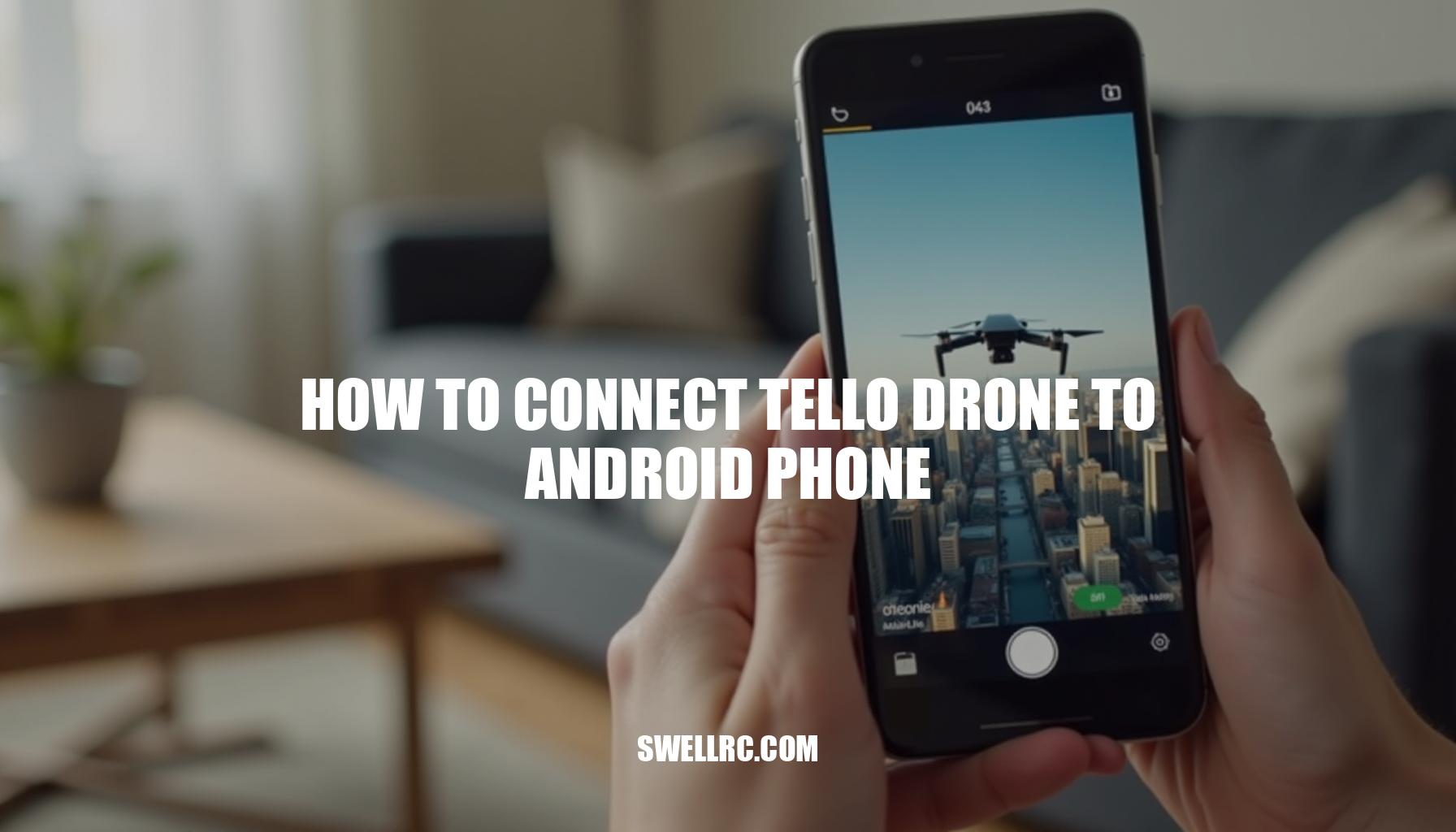How to Connect Tello Drone to Android Phone
Few moments beat the rush of seeing a Ryze Tello lift off and stream crisp video straight to your Android smartphone. But if you’ve ever stared at a stubborn “Disconnected” message, you’re not alone. I’ve been there—toggling Wi‑Fi, reinstalling the Tello app, even moving rooms to dodge interference—until I finally nailed the exact steps that make the drone connectivity feel effortless and repeatable.
What makes the Tello drone special is its sweet spot of price, DJI‑backed stabilization, and app‑based simplicity. The flip side? Because it connects over 2.4 GHz Wi‑Fi, mobile connectivity issues such as Android settings, firmware versions, and nearby networks can all influence whether you connect on the first try or go in circles.
This guide distills the process I rely on after hours of testing across multiple phones and Android versions.
If you’re setting up on iOS instead, I’ve also covered that path here: https://www.swellrc.com/how-to-connect-tello-drone-to-iphone/
Let’s walk through a clean, step‑by‑step drone setup that gets your DJI Tello online with your Android phone, then squash the most common WiFi connection error bugs with proven fixes. This Tello drone troubleshooting guide will help you enjoy uninterrupted flying and smooth video streaming every time.
Step-by-Step Guide – How to Connect Tello Drone to Android Phone
Following a precise sequence ensures a smooth drone setup experience, especially when learning how to connect Ryze Tello to Android. Here’s a reliable method that incorporates best practices for avoiding common pitfalls like WiFi connection error or the Tello drone app not working.
- Charge and power on the Tello: Start by fully charging the battery and seating it firmly. If you need a refresher on this step, check this guide. Turn on the Tello and wait for the LED indicator to settle into its ready pattern, indicating it’s prepared to connect.
- Install the official Tello app: On your Android smartphone, visit Google Play and download the Tello app by Ryze Tech. Granting permissions like camera and location is important as the location access helps your phone scan and remember Wi-Fi networks, smoothing the connection process.
- Connect to Tello’s Wi-Fi from Android Settings: Go to Settings > Network & Internet > Wi-Fi and select the SSID named something like “Tello-XXXXXX.” This open 2.4 GHz network doesn’t provide internet access, so if an alert about “No internet” appears, don’t worry—this is normal. For tips on managing the Tello WiFi network, see this resource.
- Launch the Tello app and confirm connection: Open the app to see the live camera preview within seconds. If a firmware update prompts, keep your phone charged and the Tello close. If the update stalls, try enabling your mobile data while remaining connected to the Tello’s Wi-Fi, then retry the download.
- Test camera feed and basic controls: Confirm the live view is fluid, then perform a test Takeoff in an obstacle-free indoor or calm outdoor environment. If the video feed lags or disconnects, toggle Airplane Mode ON, then re-enable Wi-Fi and reconnect to the Tello network. Using airplane mode can resolve typical connectivity problems on some Android models, such as the Pixel.
To further improve stability before flight:
- Forget other known Wi-Fi networks to prevent auto-switching away from Tello’s connection.
- Disable VPNs, Private DNS settings, and battery saver modes affecting the Tello app.
- Maintain a few meters’ distance from routers and microwave ovens to minimize wireless interference.
For documentation or troubleshooting, take screenshots of the Tello app download page on Google Play, the Android Wi-Fi settings showing the Tello SSID, and the app’s live camera view confirming the connection.
This structured approach ensures your DJI flight control app alternative, the Tello drone app, performs optimally for your flying sessions.
Troubleshooting – Fixing Tello Drone Connection Issues on Android
If your Tello drone won’t connect to your phone, don’t worry—there are several proven checks to quickly resolve common issues. Effective Tello drone troubleshooting often starts with addressing the fastest fixes to WiFi connection error and mobile connectivity problems. Below is a handy table summarizing common error messages, their likely causes, and practical fixes to get your Ryze Tech drone setup back on track:
| Error | Likely Cause | Fix |
|---|---|---|
| “Tello not found” | Phone didn’t join Tello-XXXXXX WiFi | Open Android Wi-Fi settings, select the Tello SSID, and ignore the “no internet” warning. |
| Connects, then drops | Android auto-switching between networks | Enable Airplane Mode, then turn Wi-Fi back on and re-join Tello; also forget other networks to avoid conflicts. |
| Can’t see Tello SSID | Tello not fully booted or heavy 2.4 GHz interference | Power-cycle the Tello drone; move away from Wi-Fi routers; try again after 30 seconds. |
| Live view black or frozen | App permissions missing or background limits | Grant Camera and Location permissions; disable battery optimization for the app; close any screen recorders or VPNs. |
| Firmware update fails | No data path while on Tello Wi-Fi | Allow mobile data while connected to Wi-Fi in Android settings, or download updates before connecting to Tello. |
| “Authentication error” after setting Wi-Fi password | Mistyped or changed credentials | Forget the Tello network and re-enter the correct password; if needed, reset Wi-Fi on Tello (see PAA below). |
| Controls laggy | Congested 2.4 GHz channel | Increase distance from other routers; maintain line of sight; avoid crowded device environments. |
Beyond these quick fixes, there are deeper causes to why Tello drone won’t connect to phone devices, such as outdated firmware on either the drone or app blocking pairing. Always update both before flying. Additionally, many newer Android versions (Android 10+) require Location permission for Wi-Fi scanning; without granting this, the Tello Wi-Fi network may not appear reliably.
Another common issue involves Android’s tendency to auto-switch cellular/mobile connectivity when Wi-Fi has no internet access. Using Airplane Mode and re-enabling Wi-Fi prevents this behavior and stabilizes the connection during the Ryze Tech drone setup process.
For expanded diagnostics and solutions to the most stubborn connection problems, visit the detailed guide at SwellRC’s Tello Drone Connection Troubleshooting.
If problems persist, consider refreshing the drone firmware via the app, trying a different Android device (to rule out incompatible Android versions), or flying in a clean RF environment such as a park or open room to minimize interference.
Advanced Setup – Enhancing Control with Controllers and Calibration
Unlock tighter control and smoother flight with a few tested extras for your Tello drone. First, consider controller pairing options to elevate your flying experience. For how to pair Tello controller with Android, several paths exist: you can use the standard Ryze Tech controller, or popular third-party options like the GameSir controller and PS4 controller.
The comprehensive overview breaks down these pairing methods, highlighting the nuances on Android devices. Specifically, the PS4 controller guide offers detailed mapping tips and notes on compatibility varying by Android version, while the GameSir specifics cater to this controller’s popularity among Tello pilots.
Next, regular calibration enhances precision. After firmware updates or a hard landing, initiating a calibration routine is key to keeping your drone level and responsive.
Follow the step-by-step calibration guide, making sure to place the Tello on a flat, stable, and non-metallic surface before you begin.
If you’re comparing to other budget drones, understanding differences in app flow and Wi-Fi behavior can help, especially for ecosystems from DEERC or Potensic. Guides like DEERC setup and Potensic connection tutorials clarify these variances, making your choice or assistance to friends smoother.
For those looking to push beyond manual controls, the Tello SDK on Android unlocks scripting capabilities for automated takeoffs, flips, and missions via Wi-Fi. This is perfect for STEM education and rapid prototyping projects—just remember your phone must stay connected to the Tello network while your command app operates. Leveraging this alongside the DJI flight control app ecosystem takes your Ryze Tech drone setup to the next level.
Pro Tips and Best Practices – My Takeaways After Countless Tests
After dozens of flights across Pixels, Galaxy, and OnePlus phones, I’ve discovered the best practices that make drone connectivity rock‑solid when using the Tello drone with an Android smartphone. To start clean, always reboot your phone and power‑cycle the Tello before the first connection of the day. This helps prevent common WiFi connection error issues.
Next, use Airplane Mode, then re‑enable Wi‑Fi on your phone. This simple step prevents Android from bouncing unpredictably between Wi‑Fi and cellular networks, which often causes connection drops. Make sure to turn off features like “Switch to mobile data” or “Wi‑Fi Assistant” that can jump away from networks without internet, causing intermittent connectivity problems.
Forget busy home or office networks from your saved list so the phone won’t auto-reconnect mid-flight and interfere with the drone signal.
When flying indoors, maintain at least 2–3 meters distance from routers; if you must fly indoors, pick the least congested room to reduce interference. Before heading out, always update the Tello app and the drone’s firmware on a stable broadband connection—this is essential for smooth operation and helps avoid Tello drone troubleshooting headaches.
Disable VPNs and Private DNS while flying as they can slow or block live video streams. After firmware updates or rough landings, perform a calibration to keep your drone flying perfectly.
My biggest discovery was that enabling Airplane Mode with Wi‑Fi turned back on dropped my random disconnects to near zero – a game changer for maintaining uninterrupted streams. Lastly, carry a small power bank since a low phone battery can trigger aggressive power-saving modes that hurt video latency and overall connection quality.
Conclusion – Getting the Most from Your Tello Drone on Android
Once you follow a clean sequence—charge, install the Tello app, join the Tello-XXXXXX network, confirm video, and take off—Android plus Tello just works. Add a well‑paired controller and a quick calibration, and you’ve got a pocketable camera drone that’s smooth, stable, and genuinely fun.
If you hit a snag, the troubleshooting steps above cover the exact fixes that solved my toughest cases. When you’re ready to go deeper, explore the guides on Wi‑Fi nuances, controllers, calibration, and even connections for other brands to round out your drone toolkit.
From confusion to confident flight, consider this your shortcut. Now power up, connect, and enjoy that first effortless hover—you earned it.
- How to connect Ryze Tello to Android: Ensure your Android smartphone connects to the drone WiFi network before launching the Tello app.
- Drone setup: Charge the battery fully, install the app, and perform a calibration before flight.
- Tello app: Use it to control the drone, confirm the video stream, and access advanced settings.
- Drone WiFi connection: Join the Tello-XXXXXX network from your Android device for seamless communication.
- Tello drone troubleshooting: Follow step-by-step solutions if you encounter connectivity or performance issues.
- Controller pairing: Pair a compatible controller to enhance handling and flight precision.
Frequently Asked Questions
- Why won’t my Tello drone connect to my Android phone?
Most misses come from Android auto‑switching away from Tello’s Wi‑Fi, missing app permissions, or 2.4 GHz interference. Fix it by enabling Airplane Mode then turning Wi‑Fi back on, joining the Tello-XXXXXX network, granting Camera/Location permissions, forgetting other networks, and moving away from routers. Update the Tello app and firmware if prompted. - How do I reset my Tello drone’s WiFi connection?
Power on Tello, then press and hold the power button until the status LED flashes rapidly (about 5–8 seconds). This restores the default open SSID (Tello-XXXXXX) and clears any custom password. Reconnect from Android Wi‑Fi settings. If the LED behavior differs on your firmware, check the Ryze manual and repeat the long‑press. - Which app do I need to connect my Tello drone to Android?
Install the official “Tello” app by Ryze Tech from the Google Play Store. Use it for setup, firmware updates, live view, and flight controls. Third‑party apps exist, but start with the official app for the most reliable connection and updates. - Can I fly my Tello drone without an internet connection?
Yes. After installing the app and any updates, Tello flies over a direct Wi‑Fi link between your phone and the drone—no internet required. In fact, turning on Airplane Mode and then re‑enabling Wi‑Fi often makes the connection more stable. - How do I use a controller with my Tello drone on Android?
Pair a supported Bluetooth controller to your phone, then map it in the app or follow brand‑specific steps. Start with the general pairing guide for Tello controllers, and see the dedicated PS4 and GameSir walkthroughs for exact button mapping and compatibility tips.