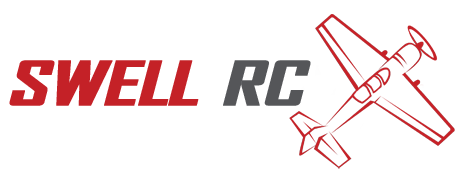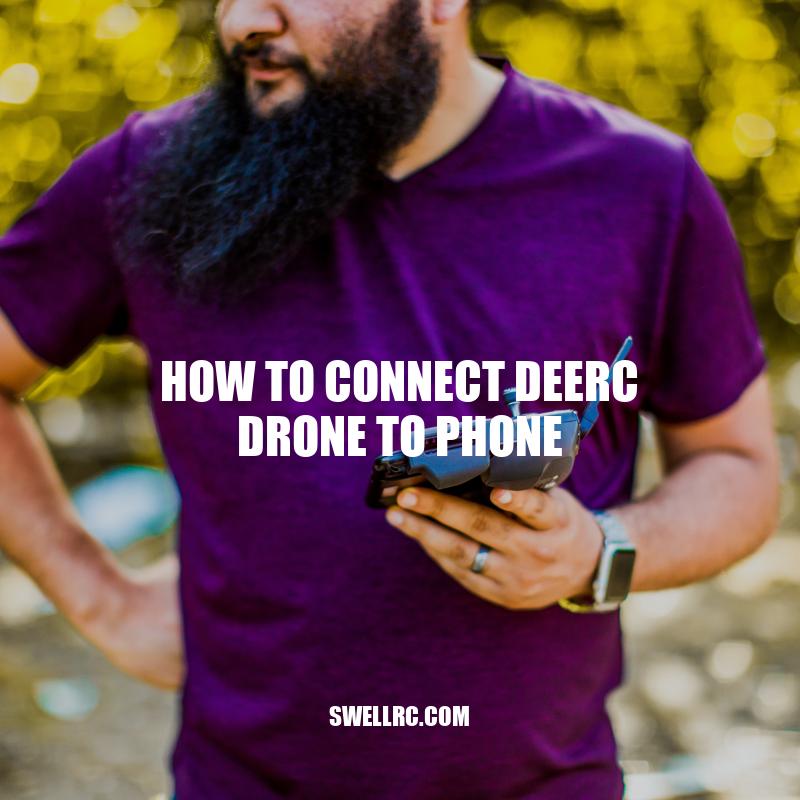How to Connect Deerc Drone to Phone – Easy Step-by-Step Guide
Drones have revolutionized the way we capture images and videos. The Deerc drone, in particular, is a must-have for anyone who wants to take stunning aerial shots and record high-quality videos from above. The drone’s compatibility with both Android and iOS devices has made it incredibly easy for users to connect the drone to their phones and enjoy an immersive flying experience. Connecting the Deerc drone to your phone is a simple process that requires a few steps. Before connecting the drone, you need to ensure that both the drone battery and your phone storage are sufficient. Once you have verified that the drone battery is fully charged and that you have enough space on your phone to store media files, you can begin the process of connecting the drone to your phone. In this article, we will provide a step-by-step guide on how to connect Deerc drone to your phone. Follow these steps, and you’ll be soaring through the skies in no time.
Step 1: Download the Deerc App
To connect your Deerc drone to your Android or iOS device, you need to download the Deerc app. You can download the app from the Google Play Store (for Android users) or the App Store (for iPhone users). Once downloaded, install the app on your device and launch it.
Step 2: Turn on the Drone and Enable Wi-Fi
Now that you have downloaded the app, you need to turn on your Deerc drone and enable the Wi-Fi feature. To enable Wi-Fi, press and hold the drone’s power button until its LED light flashes. Go to your phone’s settings and connect to the Deerc drone’s Wi-Fi network. The name of the network should start with “DRONE-” followed by a series of alphanumeric characters.
Step 3: Connect the Drone to the App
Once your device is connected to the drone’s Wi-Fi network, launch the Deerc app from your phone and click on “Connect Drone” from the app’s menu. Follow the on-screen instructions to complete the connection process. You will be prompted to enter a password to connect the app and drone. The default password is “12345678.” Once you have entered the password and clicked “Connect,” wait a few seconds for the drone to pair with your device.
Step 4: Customizing Drone Settings
Once you have successfully connected your Deerc drone to your phone, you can customize the drone’s settings through the app. You can adjust:
- The camera angle
- The speed and height limits
- The virtual fence
Use the app to control the drone’s movements, take pictures, and record videos.
Conclusion
Connecting your Deerc drone to your phone is an easy process that will take a few minutes to complete. Once the connection is established, you can enjoy an immersive flying experience and take amazing aerial shots and videos. Just make sure to follow local regulations and safety guidelines when using your drone.
How do I connect my Deerc d10 drone to my phone?
To connect your Deerc d10 drone to your phone, follow these simple steps:
- Download and install the DEERC-Explore app from the App Store or Google Play.
- Turn on your drone and your phone’s Wi-Fi.
- Connect your phone to the drone’s Wi-Fi network (the network name and password are on the drone’s manual or the box).
- Open the DEERC-Explore app and tap the “play” button.
If you encounter any issues or need further assistance, refer to the Deerc d10 drone’s manual or contact the manufacturer’s customer support.
Note: The Deerc d10 drone is available for purchase on the official DEERC website or other online retailers such as Amazon.
Deerc Drone and Phone Compatibility
Deerc drones are compatible with both Android and iOS devices. However, before you connect your Deerc drone to your phone, you need to ensure that your device meets the following requirements:
Compatibility Requirements
| Operating System | RAM | Storage |
|---|---|---|
| Android 5.1 or later | 2 GB or more | At least 5 GB of free space |
| iOS 9.0 or later | 1 GB or more | At least 5 GB of free space |
Additional Information
- If your phone’s storage is almost full, transfer some files to your computer or delete unused apps to free up space.
- The Deerc app may not work properly on some Android devices due to compatibility issues. Try updating your operating system or contacting Deerc support for further assistance.
- Deerc drones have a maximum range of 80 meters and a maximum altitude of 50 meters. Be sure to fly your drone within these limits.
How do I connect my Deerc de22 drone to my phone?
To connect your Deerc de22 drone to your phone, follow these simple steps:
- Download and install the “Deerc” app from the App Store or Google Play Store.
- Power on your drone and enable its Wi-Fi signal.
- Open the “Deerc” app on your phone and select “Connect Drone” from the main menu.
- Choose your drone model (in this case, DE22) from the list of available devices.
- Enter the password for your drone’s Wi-Fi signal (default is typically “88888888”) and tap “Connect”.
- Once connected, you should see a live video feed from your drone’s camera on your phone’s screen.
- You’re all set! Take off and start flying your drone using the various controls in the app.
For more detailed instructions, check out the official Deerc website or user manual.
Connecting Deerc Drone to Phone
Connecting your Deerc drone to your phone requires a few simple steps. Follow these instructions:
Step 1: Download Deerc App
Download and install the Deerc app on your phone. You can find the app on the App Store or Google Play.
Step 2: Turn On Drone
Turn on your Deerc drone by pressing and holding down the power button until the LED light flashes rapidly.
Step 3: Enable Wi-Fi
Enable Wi-Fi on your drone by pressing and holding down the power button until the LED light blinks slowly. Then, go to your phone’s Wi-Fi settings and connect to your drone’s Wi-Fi network.
Step 4: Connect to App
Open the Deerc app and select “Connect Drone” from the main menu. Follow the on-screen instructions to enter your drone model and password (usually “12345678”). Once connected, you can start controlling your drone using the app.
Step 5: Disconnect
To disconnect your drone from your phone, simply turn off the drone or close the Deerc app.
Additional Tips
- Make sure your drone battery is fully charged before flying.
- Always fly your drone within the recommended range and altitude.
- Use the Deerc app to adjust settings and control your drone.
How do I pair my drone to my phone?
Here are the steps to pair your drone to your phone:
- Turn on your drone and make sure that it’s in pairing mode.
- Go to the settings menu on your phone and turn on Bluetooth.
- Select your drone from the available devices.
- Enter the pairing code if prompted.
For specific instructions, check your drone’s manual or manufacturer’s website for more information on how to pair your drone with your phone.
Troubleshooting Deerc Drone Connection Issues
Sometimes, you may encounter issues when connecting your Deerc drone to your phone. Here are some common problems that you may encounter and their solutions:
Problem 1: Unable to Connect to Wi-Fi
If your drone’s Wi-Fi doesn’t show up on your phone’s Wi-Fi list, try these solutions:
- Restart your drone and phone.
- Make sure your phone is close to the drone.
- Reset the Wi-Fi settings on your phone.
- Update the firmware on your drone.
Problem 2: App Not Connecting to Drone
If your Deerc app is not connecting to your drone, try these solutions:
- Check your Wi-Fi connection and make sure it’s connected to your drone.
- Restart your drone and phone.
- Update the app to the latest version.
- Update the firmware on your drone.
Problem 3: Poor Wi-Fi Signal
If you’re experiencing poor Wi-Fi signal on your drone, try these solutions:
- Move your drone closer to your phone.
- Remove any obstacles that may be blocking the Wi-Fi signal.
- Update the firmware on your drone.
- Use a Wi-Fi extender to boost the signal.
If you’re still experiencing issues connecting your Deerc drone to your phone, contact Deerc customer service for further assistance.
Why is my drone not connecting?
There could be several factors affecting your drone’s connectivity, such as:
- The remote control batteries may be low and need replacing.
- Your drone may be out of range.
- The Wi-Fi or Bluetooth connection may be interrupted.
- The drone’s firmware may need updating.
- The drone’s camera or sensors may be damaged or malfunctioning.
- An app or software bug may be impacting the connectivity.
To troubleshoot the issue, try the following steps:
- Make sure your remote control has fresh batteries.
- Move closer to your drone and ensure you are within range.
- Check the Wi-Fi or Bluetooth connections and restart them if needed.
- Update your drone’s firmware to the latest version.
- Inspect the drone’s camera and sensors for damage or malfunction.
- Uninstall and reinstall the app or software if there is a bug.
If these steps don’t solve the problem, consult your drone’s user manual or the manufacturer’s website for additional support.
Tips for a Successful Deerc Drone Connection
Connecting a Deerc drone to your phone can sometimes be challenging, but with these tips, you can have a successful connection:
Tip 1: Read the Manual
Before trying to connect your Deerc drone to your phone, read the manual that comes with the drone. The manual contains detailed instructions on how to connect the drone to your phone, how to troubleshoot issues, and how to operate the drone.
Tip 2: Ensure the App is Compatible with Your Phone
Before downloading and installing the Deerc app, make sure that it’s compatible with your phone’s operating system. You can check this information on the app’s download page in your app store.
Tip 3: Keep Your Phone and Drone Updated
Maintaining updated firmware and software on both your drone and smartphone can prevent connection issues that arise due to technical glitches or outdated software. Make sure to regularly check for and install software and firmware updates.
Tip 4: Connect Your Phone to the Drone Before Turning on the Remote Control
For a seamless connection between the drone and your phone, connect your phone to the drone first before turning on the remote control. This will ensure that the app is ready to receive the drone’s signals before the remote control is turned on.
Tip 5: Maintain a Clear Line of Sight Between the Drone and Your Phone
For a strong and stable connection between the drone and your phone, maintain a clear line of sight between them during flight. Avoid flying the drone in areas with a lot of interference or where obstacles may block the signal.
By following these tips, you can have a successful connection between your Deerc drone and your phone, enabling you to have an exciting and seamless flight experience.
How do I connect my drone to my phone?
To connect your drone to your phone, follow these simple steps:
- Download and install the drone’s accompanying app on your phone
- Turn on your drone and your phone’s Bluetooth
- Open the app and select the option to connect your drone
- Follow the prompts to pair your devices
- Once connected, you can control your drone from your phone and access its features through the app
If you’re having trouble connecting your drone to your phone, consult the drone’s user manual or visit the manufacturer’s website for troubleshooting tips. Additionally, there are various online forums and communities where drone enthusiasts share tips and advice on connecting devices.
Conclusion
Connecting your Deerc drone to your phone is a great way to enhance your flying experience. By following the steps outlined in this article and implementing the tips we have provided, you can ensure a successful connection between your drone and phone every time.
Always remember to follow the safety guidelines when flying your drone and adhere to the local regulations. Do not fly the drone over restricted areas, and be mindful of people and property around you. A successful and safe flight will enable you to capture stunning aerial shots and record excellent videos.
In conclusion, connecting your Deerc drone to your phone is a straightforward process that can be quickly accomplished. If you encounter any issues, refer to the manual, use the troubleshooting tips, or contact customer support for assistance. With a reliable connection and proper care, your Deerc drone can provide you with a fantastic and unforgettable flying experience.