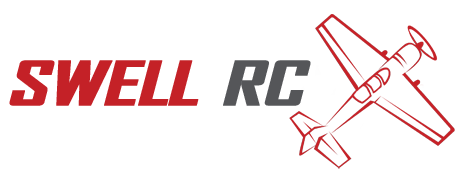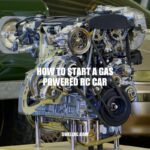How to Connect Potensic Drone to Phone: Step-by-Step Guide
Connecting a drone to your phone has become a standard feature among many drone models, and Potensic is no exception. It’s no surprise that Potensic has made an effort to ease the process of connecting their drones to mobile devices. Being able to see the drone’s view and enjoy the experience from your mobile device provides a sense of control and better visuals than you would seeing the drone from the ground. The process of connecting your Potensic drone to your phone is relatively simple, with a few steps to follow. This article will walk you through everything you need to know to effectively connect your Potensic drone to your phone, from readying both devices to testing the Wi-Fi signal strength to accessing the drone’s different basic features. There are a few tips provided if you encounter any issues in case something goes wrong. In no time, you’ll be capturing aerial images and videos with your Potensic drone connected to your mobile device like a pro. So, let’s dive in and get started.
Preparing your drone and phone
Before attempting to connect your Potensic drone to your phone, there are a few things you need to do to get everything ready:
- Ensure your phone is Wi-Fi enabled, and your drone batteries are fully charged
- Install the Potensic app on your phone from the App Store or Google Play Store
- Turn on your drone, allowing it to connect to its own Wi-Fi network- Potensic-XX
- Ensure your phone is not connected to any Wi-Fi networks or mobile data
This preparation is critical for a successful connection between your Potensic drone and your phone. Taking time to ensure that all components are prepared well will make your entire experience smoother. The right preparation is key when it comes to using technology so that you can enjoy its capabilities to the fullest.
Can I control my drone with my phone?
Yes, you can definitely control your drone using a smartphone as a remote. This is made possible by downloading an app that is compatible with your drone. A few popular apps for drone control include:
- DJI GO app – compatible with DJI drones
- AR.FreeFlight app – compatible with Parrot drones
- JY-UFO app – compatible with JY-UFO drones
Make sure to check which app is compatible with your drone before downloading.
Connecting your drone to your phone
Now that both your phone and drone are ready, follow these steps to connect your Potensic drone to your phone:
- Open the Potensic app on your phone and find the play icon
- Connect to the “Potensic-XX” Wi-Fi network from your phone’s Wi-Fi settings
- Relaunch the Potensic app, and you will see a live video feed from your drone’s camera
Interesting fact: The Potensic app can also pair with virtual reality (VR) goggles to give you exceptional first-person viewing experience during flight.
Connecting your drone with your phone is all about following the right steps, and you should be able to achieve this without any issues.
How do I connect my Potensic drone to my phone?
To connect your Potensic drone to your phone, follow these simple steps:
- Make sure your drone and your phone are charged and turned on.
- Find the Potensic app in your phone’s app store and download it.
- Open the app and turn on your drone’s Wi-Fi signal.
- Go to your phone’s Wi-Fi settings and connect to the drone’s Wi-Fi signal.
- Once connected, go back to the Potensic app and your phone should now be connected to your drone.
If you’re still having trouble connecting your drone to your phone, consult your Potensic drone manual or contact customer support on their website.
Checking the Wi-Fi signal
Before embarking on your drone flying experience, checking the Wi-Fi signal strength between your phone and drone is essential to prevent disconnections during flight. Here’s how to check the Wi-Fi signal:
- Look at the Wi-Fi icon on the Potensic app.
- If the icon is green, your Wi-Fi signal is strong enough to fly comfortably.
- If it’s yellow, you may be able to fly but at a lower range.
- If it’s red, you might experience signal loss or disconnection during flight.
Interesting fact: Potensic has several models of drones in the market, all built with advanced features and technology, ranging from GPS tracking, gesture control, and 4K cameras. If you’re in the market for a Potensic drone, be sure to check out their website for more details.
What is the WiFi range for drones?
The WiFi range for drones varies depending on the drone model and its features. Generally, consumer drones have a range of up to 100-300 feet but may be extended with additional accessories. Some drones use dual-band WiFi that can extend the range up to 1.24 miles. However, the range can be affected by various factors such as interference, obstructions, and weather conditions.
If you want to know more, you can check out drone reviews or manufacturer websites to find the specific range for different drones.
Basic flight controls
Once you have established a stable Wi-Fi connection between your Potensic drone and phone, you can begin exploring the basic flight controls. Here are the critical drone controls on the Potensic app:
Camera Controls
- Change the camera mode: You can switch to different camera modes, including 1080P, 720P, and VGA, to capture high-quality footage.
- Adjust camera view angle: Tilting your phone forward or backward will adjust the drone camera pitch angle.
- Take pictures and record videos: You can use the app’s camera controls to take photos or capture videos during the flight.
Flight Controls
- Take off and land: Click the take-off icon to lift your drone off the ground or the land icon to land it.
- Move left and right: Drag your finger left or right on the joystick to move your drone sideways.
- Ascend and descend: Slide your finger up or down for the drone to rise or fall in height.
- Rotate: Rotate the drone in a clockwise or anti-clockwise direction by moving the joystick in the respective direction.
- Hover: Click the hover icon to keep the drone in a stable position in the air.
With these controls, you now have the power to fly your Potensic drone and capture stunning aerial footage. Explore the limits of your drone’s capabilities and the potential for creative expression. If you need additional help using the Potensic app or flying your drone, check out the product manual on their website.
How do you fly a Potensic T25 drone?
To fly a Potensic T25 drone, follow these steps:
- Charge the battery fully before using it.
- Insert the SD card (not included) into the camera if you want to save photos and videos.
- Insert the battery and turn on the drone and the remote control.
- Push the left control stick up to take off.
- Use the left control stick to control the altitude and the right control stick to control the direction.
- Use the buttons on the remote control to adjust camera angle, speed, and other settings.
- To land, push the left control stick down.
For more detailed instructions, consult the user manual that comes with the drone or visit Potensic’s website.
Troubleshooting tips
Despite your best efforts, you may sometimes encounter challenges when trying to connect your Potensic drone to your phone. Here are some troubleshooting tips and potential solutions:
Connection Problems
- Restart your drone and phone: Resetting your drone and phone may help to establish a new Wi-Fi connection.
- Reset the Wi-Fi connection: Follow the instructions in the Potensic user manual to reset the drone’s Wi-Fi network settings.
- Reinstall the Potensic app: Uninstalling and reinstalling the app may help to fix software bugs that could be causing connection issues.
Flight Problems
- Keep your drone within range: Ensure your drone remains within your phone’s Wi-Fi range to prevent signal loss.
- Avoid obstacles: Watch out for walls, trees, and other obstacles that may interfere with the drone’s flight path.
- Check battery levels: Be sure the batteries in the drone and your phone are fully charged to last through your entire flight.
By following these tips, you can fix most common issues you may have with your Potensic drone and the Potensic app. For more technical support or specific solutions for your drone, check out the product manual on the Potensic website. Keep in mind that Potensic has exceptional customer service and getting in touch with them via email or phone can be helpful when solving difficult problems.
How do I connect my Potensic t25 drone to my phone?
To connect your Potensic t25 drone to your phone, follow these simple steps:
- Download the Potensic app on your smartphone. You can find it on the App Store for iPhone or Google Play Store for Android.
- Turn on the drone and the remote controller.
- Connect your smartphone to the remote controller via Wi-Fi.
- Open the Potensic app on your smartphone and select the ‘FPV’ option to start live streaming the drone camera.
For further guidance, refer to the manual that came with your Potensic t25 drone or visit the Potensic website for more information.
Conclusion
Potensic drones provide enthusiasts with the ability to explore the world from new angles, making it an excellent tool for aerial photography and videography. Connecting your drone to your phone and understanding the controls can open up a world of possibilities. With this guide, you now know how to connect your Potensic drone to your phone so that you can get up and flying in no time.
Remember, safety should always be your top priority. When flying your Potensic drone, avoid populated areas, respect privacy, and follow all relevant safety regulations. Happy flying!
With the right technique, patience, and practice, you can access the magic of the skies with a Potensic drone. To explore more about Potensic drones or upgrade to a more advanced model, visit their official website or subscribe to their newsletter to get updated about new product releases and special offers.