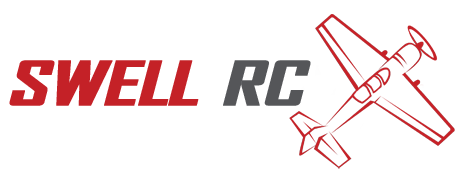Connecting Tello Drone to iPhone: A Step-by-Step Guide
Drones have become a popular tool for photography, videography and recreational use. The Ryze Tello drone is a small, lightweight and inexpensive drone for beginners and enthusiasts alike. If you’re a Tello drone owner, you can connect it to your iPhone to take aerial photos and videos, control the drone, and access the app’s additional features. Connecting your Tello drone to your iPhone is a simple process that can be completed with just a few steps. This article will guide you on how to connect your Tello drone to your iPhone, what you will need, and some tips and tricks to ensure a smooth connection. By the end of this article, you will be able to control your Tello drone with your iPhone and enjoy taking stunning aerial footage.
What You Need To Connect Tello Drone To iPhone
To connect your Tello drone to your iPhone, you will need the following:
- A Tello drone
- An iPhone
- The Tello app from the App Store
- A Wi-Fi network with 2.4GHz frequency
- The Tello drone should be fully charged
The Tello app is available for free on the App Store. It is compatible with iOS 9.0 or later and iPhone 5S or later models. You also need to ensure that your iPhone and Tello drone are connected to the same Wi-Fi network with a strong connection. Using a Wi-Fi network with 5GHz frequency may cause compatibility issues with the Tello drone, so make sure you are using a 2.4GHz frequency network. Additionally, ensure that your Tello drone is fully charged before attempting to connect it to your iPhone.
Why is My Tello Drone Not Connecting?
Possible reasons why your Tello drone is not connecting include:
- The Wi-Fi connection between the Tello drone and your device (e.g. smartphone, tablet) is weak, unstable or interrupted.
- The Tello drone’s battery level is too low for it to operate correctly.
- There is interference from other Wi-Fi devices or sources (e.g. remote controls, microwaves) that affect the signal quality.
- The Tello firmware or app need to be updated to fix known bugs or compatibility issues.
To troubleshoot the connectivity issue, you can try:
- Move closer to the Tello drone and avoid obstacles that can block the signal.
- Charge the Tello battery to its full capacity and use a certified charger and cable.
- Switch off or disconnect other Wi-Fi devices or sources that are not needed.
- Check for updates in the Tello app or on the official Tello website and follow the instructions.
How To Connect Tello Drone To iPhone
Once you have gathered the necessary requirements, you can connect your Tello drone to your iPhone by following these simple steps:
- Power on your Tello drone.
- Unlock your iPhone and open the Wi-Fi settings.
- Connect to the Wi-Fi network created by your Tello drone.
- Launch the Tello app on your iPhone.
- Your Tello drone should now be connected to your iPhone.
It’s that simple! The Tello app has a user-friendly interface, and you can easily control the drone through the app. Interesting fact is that the Tello drone is an affordable and compact drone that can be used for photography, videography, or just for fun. It has a built-in camera that can capture 5-megapixel photos and 720p HD video. You can also perform cool aerial maneuvers and stunts with the help of the Tello app.
How do I connect my drone to Tello?
To successfully connect your drone to Tello, follow these simple steps:
- Ensure that your Tello drone is powered on.
- Enable Wi-Fi on the device or computer you want to connect to the drone.
- Connect to Tello’s Wi-Fi network from the available Wi-Fi networks list on your device.
- Launch the Tello app on your device.
- Click on the connect button on the app’s home screen to connect your drone to the phone or tablet in use.
- Wait for the app to connect to your Tello drone, and voila! You’re ready to fly!
If you’re experiencing any issues or troubles connecting to your Tello drone, check out the official Tello website for helpful troubleshooting tips and guides.
What To Do After Connecting Your Tello Drone To iPhone
Once your Tello drone is connected to your iPhone, you can enjoy the following features:
- Live streaming – You can see a live video feed from your drone’s camera directly on your iPhone screen.
- Photo and Video Capture – You can capture photos and videos with the press of a button on the app.
- Flight control – You can easily navigate, take off and land, and do other basic flight commands.
- VR Headset compatibility – You can also use your VR headset with the Tello drone to experience the flights in a more immersive way.
- Sharing – You can easily share your photos and videos on social media platforms like Facebook, Instagram, and YouTube.
Tello drone also has features like bounce mode and 360-degree video. You can get more detailed information about the features by visiting the official Tello website. The Tello app on iOS can also be used to edit videos you’ve recorded with the drone.
What can you do with a Tello drone?
- Take aerial photos and videos from unique perspectives
- Enjoy flying indoors or outdoors with its lightweight and safe design
- Use the Tello app to control the drone and perform flips and other maneuvers
- Program the Tello drone with Scratch or SDK to complete custom tasks and missions
Looking for more information? Check out the official Tello drone website for product details and tutorials on how to get the most out of your drone.
Tips For Connecting Tello Drone To iPhone
Here are a few tips that will help you connect your Tello drone to your iPhone more efficiently:
- Make sure that your Tello drone and iPhone firmware is up to date.
- Restart your Tello drone and iPhone before connecting.
- Ensure that your Tello drone is close to your Wi-Fi network.
- If you encounter any connectivity issues, try connecting your drone to another phone to determine where the issue is.
- If you’re using a third-party Wi-Fi network, switch to your iPhone’s personal hotspot for better connectivity.
- If you’re still experiencing connection issues, download the latest version of the Tello app from the App Store.
- If none of the above tips work, you can contact Tello’s customer support for assistance.
By following the tips mentioned above, you will be able to connect your Tello drone to your iPhone without any issues. Always refer to the official Tello website for the latest information, updates, and guidelines to ensure a smooth experience with the Tello drone.
How do I connect My Tello drone to my controller?
To connect your Tello drone to your controller, follow these steps:
- Turn on your controller and Tello drone.
- Connect your smartphone or tablet to your controller via Wi-Fi.
- Download and open the Tello app on your smartphone or tablet.
- Follow the prompts in the app to connect your Tello drone to your controller.
For further information, refer to the Tello drone user manual or visit their official website.
Common Problems When Connecting Tello Drone To iPhone
Despite the ease of connecting your Tello drone to your iPhone, there may be times where you run into connectivity issues. Here are some of the most common problems and how to troubleshoot them:
- The Tello app doesn’t detect the drone: ensure that your Tello drone is powered on, and its Wi-Fi signal is visible. Also, check if you’re connected to the same Wi-Fi network as the drone.
- The drone isn’t stable when airborne: check if there is any obstruction on the drone’s sensors or propellers. Make sure you’re flying the drone in a stable environment with no interference.
- The drone’s camera isn’t working: ensure that you have granted the Tello app permission to access your iPhone’s camera. Also, check if there are any software updates available for the Tello app.
- Connection lost during flight: make sure you’re not flying the drone out of range or into a no-fly zone. Also, check if the drone’s battery is low, and you have enabled the RTH (Return to Home) function in the Tello app.
If you still can’t solve the connectivity issue with your Tello drone and iPhone, you can try getting in touch with Tello’s customer service team or referring to their website for more information. Always remember to fly your Tello drone in a safe and controlled environment to avoid accidents or damage.
How do I connect my iPhone to My Tello drone?
Connecting your iPhone to your Tello drone is a simple process. Here are the steps:
- Power up your Tello drone and make sure it’s in a stable location.
- Open the Tello app on your iPhone.
- Wait for the app to connect to the drone’s Wi-Fi network automatically. If this doesn’t happen, go to your iPhone’s Wi-Fi settings and connect to the Tello network manually.
- Once connected, you’re ready to fly your drone using the Tello app on your iPhone.
For more information on how to use the Tello drone, visit the official website at www.ryzerobotics.com/tello.
Conclusion
Connecting your Tello drone to your iPhone may seem daunting, but with the right instructions, it’s an easy process. By following the steps mentioned above, you can connect your Tello drone to your iPhone and start taking stunning aerial photos and videos.
Make sure to always check your drone’s battery life before heading out on your flying adventure, and take precautions to avoid any accidents. The Tello app offers various features and settings that you can explore to customize your drone’s flying experience and get the most out of it.
Having the Tello drone in combination with your iPhone offers an immersive experience, whether you’re using it for professional photography or just for fun. Now that you’ve learned how to connect your Tello drone to your iPhone, you can enjoy taking your drone to the skies with confidence.