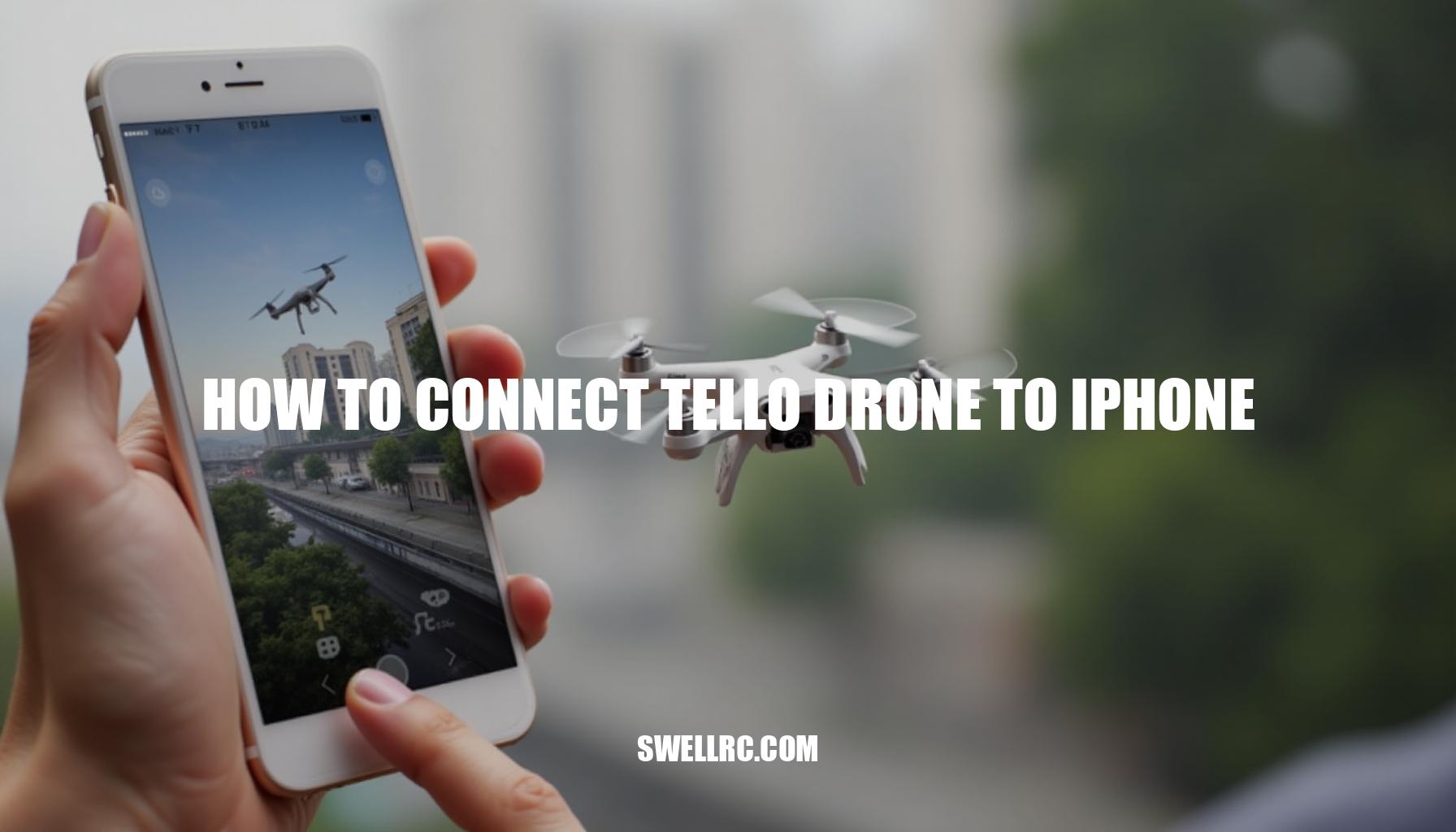How to Connect Tello Drone to iPhone: A Step-by-Step Guide
After countless hours testing the Tello drone, equipped with DJI-supported technology, across multiple iPhones, I finally cracked the smoothest, most reliable way to connect and fly. The DJI Ryze Tello is tiny, travel‑friendly, and surprisingly capable—making it the perfect beginner drone for quick aerial shots, safe indoor practice, and learning the basics without stress. If your first setup felt confusing, you’re not alone.
This drone setup guide condenses my hands-on trials into simple steps and clear fixes so you can pair your iPhone seamlessly, launch confidently, and maintain strong iPhone connectivity from takeoff to landing. Utilizing the Tello app ensures optimal iOS compatibility, allowing you to fully explore the features of this mini drone camera without hassle.
Step-by-Step Guide: How to Connect Tello Drone to iPhone
To successfully learn how to connect Tello drone to iPhone, begin with essential preparation. First, charge everything: fully top up the Tello battery and ensure your iPhone has at least 30% battery. If you need a refresher on charging, visit this guide.
Next, verify iOS compatibility by downloading the Tello app by Ryze Tech from the App Store; modern iPhones with iOS 12 or higher typically work flawlessly. For an ideal connection, clear the airwaves by moving away from busy routers and Bluetooth speakers during pairing.
Connecting via Tello Wi‑Fi network involves a few straightforward steps:
- Power on the Tello drone by inserting the battery and pressing the power button once; wait for the status light to stabilize.
- On your iPhone, navigate to Settings > Wi-Fi and select the open network named TELLO-XXXX with no password required. For a detailed overview, see how to join Tello Wi-Fi.
With the drone connected to your iPhone, proceed to App Setup:
- Launch the Tello app and grant requested permissions, particularly Bluetooth and Local Network access on iOS.
- Complete activation if prompted, and perform any necessary firmware updates, keeping the phone near the drone to ensure a smooth process.
- In the app, confirm you see the battery level and video preview; if the preview is missing, revisit Wi-Fi settings to ensure connection to the TELLO-XXXX network.
For improved control, consider adding a Bluetooth controller. Access the app’s controller menu and follow specific pairing guides such as connecting to a controller, or tailored instructions for GameSir controllers and PS4/DualShock methods.
Before your first flight, perform a quick safety check:
- Choose a clear indoor space or calm outdoor area.
- Take off gently, hover at eye level, and make small control inputs.
- If the app fails to connect or video freezes, consult this troubleshooting guide for common connection blockers.
Troubleshooting: When Things Don’t Connect
Common connection hiccups with your Tello drone often arise from factors like Wi‑Fi congestion, app permissions, or outdated firmware. Addressing issues such as Tello Wi‑Fi not showing on iPhone and iPhone not connecting to Tello network requires understanding the typical causes and their tested fixes. Below is a detailed table summarizing these frequent problems along with solutions to fix Tello connection issues efficiently:
| Issue | Likely Cause | Tested Fix |
|---|---|---|
| Tello Wi‑Fi not showing | Low battery or heavy 2.4 GHz interference | Fully charge, power‑cycle Tello and iPhone, move away from routers/microwaves; wait 30–60 seconds for TELLO-XXXX to appear. |
| Connected, but app won’t see drone | Joined wrong network or Local Network permission denied | Rejoin TELLO-XXXX; in iOS Settings > Tello, enable Local Network and Bluetooth; force‑quit and relaunch the app. |
| Video lag/freezes | Congested 2.4 GHz channel or long distance | Stay within 10–20 m, keep line of sight, avoid crowds, face the drone with the phone (your body can block Wi‑Fi). |
| Frequent disconnects | iPhone jumping to known networks or cellular assist | Forget nearby home/office Wi‑Fi temporarily; in Settings > Cellular, consider turning off Wi‑Fi Assist during flights. |
| Firmware/update errors | Unstable link during update | Put phone in Airplane Mode then re-enable Wi‑Fi, keep within 1–2 m of Tello, retry update with battery >50%. |
| Drift or unstable hover | Needs calibration or prop inspection | Calibrate sensors via the app; check props for damage; see step-by-step calibration: https://www.swellrc.com/how-to-calibrate-tello-drone/ |
Additional insights relate directly to Tello calibration and managing Wi‑Fi interference. If you’ve experienced issues where the SSID disappears, remember the standard Tello broadcasts an open SSID (TELLO-XXXX) and doesn’t save custom Wi‑Fi credentials. Power‑cycling the drone and updating the firmware via the Tello app usually resolves these challenges.
For Tello EDU models, which offer advanced Wi‑Fi options, the official manual details specific reset procedures and button‑hold timings.
For users familiar with other beginner drones, the connection process parallels familiar patterns. To broaden your troubleshooting toolkit, check out comparative guides like Potensic pairing tips and DEERC pairing tips.
Extra Tips for a Smoother Experience
For drone enthusiasts seeking advanced Tello tips, optimizing your iPhone settings can dramatically improve your flying experience. To minimize interruptions from calls or notifications, simply enable Airplane Mode and then manually reactivate Wi‑Fi before taking off. Since your device might automatically switch networks, it’s wise to disable Auto‑Join on nearby Wi‑Fi and consider turning off Wi‑Fi Assist during flight sessions to maintain signal stability.
- Keep software fresh: Regularly update the Tello app and perform firmware updates on your drone.
After each update, reboot both your iPhone and the Tello drone to ensure a clean and reliable connection.
- Controller stability: Pair your Bluetooth controller before launching the Tello app. Keep your phone and controller close to the drone and away from metal objects that can interfere with signals. If latency issues arise, reseat the phone in the clamp and relaunch the app for optimal performance.
- Expand your skills: Flying with friends using Android devices?
The process is quite similar. You can check out a detailed walkthrough on connecting the Tello drone to Android phones, making the transition between Android vs iPhone seamless.
- Pro flight tips I rely on: Always launch in low-wind conditions and face the drone away from your phone’s body to avoid signal blockage. For safety, keep most flights within a 30–50 meter radius, especially in busy areas, and allow the motors and battery to cool between back-to-back flights.
- Wi‑Fi boosters/range extenders: In congested environments like parks packed with routers, a portable 2.4 GHz Wi‑Fi extender can significantly smooth your video feed and reduce dropouts, enhancing overall signal stability.
Conclusion: Final Thoughts After Countless Flights
After dozens of flights, I realized the secret isn’t just tapping “Connect” — it’s understanding how to pair Tello drone with iPhone over a simple 2.4 GHz link and keeping that connection clean and stable. Achieving a reliable connection is key to unlocking the drone’s full potential. Once you follow the simple Tello setup steps — join the TELLO-XXXX network, grant the necessary app permissions, update the firmware, and test in a calm environment — flying becomes much smoother and more enjoyable.
To help you build beginner drone confidence and ensure safe flying, here’s a quick checklist:
- Join the correct TELLO-XXXX Wi-Fi network on your iPhone
- Grant all required permissions within the Tello app
- Update your Tello firmware to the latest version
- Perform your test flights in an open, calm area free of interference
When these basics click, the Tello drone feels effortless — exactly how flying should be. Keep experimenting, fly safely, and enjoy how quickly your iPhone turns this pocketable drone into a steady aerial camera ready to capture your adventures.
Frequently Asked Questions
- Why won’t my Tello drone connect to my iPhone?
Most issues come from not being on TELLO-XXXX, denied app permissions, low battery, or 2.4 GHz interference. Join the TELLO network in Settings > Wi‑Fi, enable the Tello app’s Local Network and Bluetooth permissions, fully charge, then power‑cycle both devices and retry in a less congested area. - How do I reset the Wi‑Fi on my Tello drone?
Standard Tello uses an open SSID (TELLO-XXXX) and doesn’t store custom Wi‑Fi credentials, so a power cycle usually “resets” the broadcast. If the SSID still won’t appear, connect when close (1–2 m) and update firmware via the Tello app. Tello EDU models add Wi‑Fi options; follow the official manual for restoring default SSID and button‑hold timings. - Do you need an app to fly a Tello drone on iPhone?
Yes. You need the official Tello app (Ryze Tech) for activation, firmware updates, live video, and flight controls. Optional controllers pair to the iPhone/app, not directly to the drone. - Can I use a controller with my Tello drone and iPhone?
Yes. Supported Bluetooth controllers can improve precision. Pair the controller first, then open the Tello app and select it in Controller settings. GameSir models are common, and there are workarounds for popular console controllers via the app. - How do I fix a Tello drone that keeps disconnecting?
Stay close (10–20 m), face the drone, and avoid crowds/routers. Forget nearby Wi‑Fi networks so iPhone won’t auto‑switch, and consider turning off Wi‑Fi Assist while flying. Keep firmware/app updated, and power‑cycle the aircraft and phone if the link degrades. In congested areas, a small 2.4 GHz range extender can help.