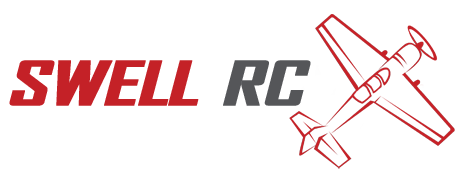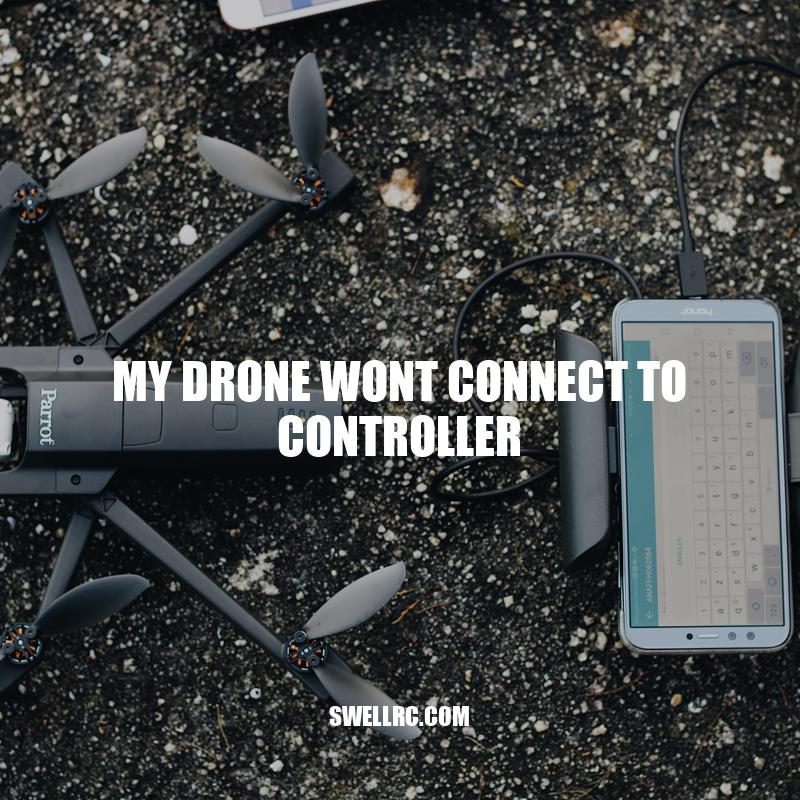Troubleshooting your Drone Controller Connection
Drones have become increasingly popular in recent years, with many individuals using them for photography, videography, and recreational flight. However, a common issue that drone owners experience is when their drone won’t connect to the controller. This can be frustrating and put a damper on a planned flight. At times, the problem may be minor, while other times, it could be more serious. In this article, we’ll discuss several troubleshooting tips that can help rectify the problem. Before we dive into the tips, it’s helpful to understand some of the most common reasons why a drone may not connect to the controller. Typically, this happens due to a communication error, a depleted battery, or a damaged drone or controller. Understanding these reasons can help you better troubleshoot the issue at hand. With that said, let’s delve into the steps you can take to fix a drone that won’t connect to the controller.
Check Your Connection
Before moving onto more technical steps, it’s important to check the basics first. Follow the steps below:
- Ensure that the drone and the controller are switched on and charged.
- Check if the battery of the two devices needs replacement.
- Inspect the connection cable of the controller and the drone to ensure they are securely plugged in.
- If the drone and controller are not turning on, it could indicate a damaged cable. Test to see if a different cable is functioning.
If you’re looking to purchase a new drone or drone parts, check out trusted sources such as DJI, Amazon, and Best Buy to ensure you’re getting a quality product.
Why is my drone and controller not connecting?
If you’re having trouble connecting your drone and controller, there are a few things you can try to troubleshoot the issue:
- Make sure the batteries in both the drone and controller are fully charged.
- Check to see if the connection between the drone and controller is turned on.
- Make sure the drone and controller are within range of each other.
- Check for any obstructions or interference that may be blocking the connection, such as other electronics or buildings.
- Reset your drone and controller by turning them off and on again.
If none of these solutions work, consult your drone’s manual or contact the manufacturer for further assistance.
For more information on drones and their accessories, visit websites such as DJI.com or BestBuy.com.
Re-sync the Drone and Controller
If checking the connection didn’t work, you might need to re-sync the drone and the controller. Depending on your drone model, the steps to re-sync might differ, but the standard process is as follows:
| Drone Model | Re-Sync Steps |
|---|---|
| DJI Mavic Air |
|
| Phantom 4 |
|
Fun fact: Did you know that drones have been used by scientists to study and monitor wildlife, particularly endangered species?
How do I reconnect my drone controller?
If you’re having trouble reconnecting your drone controller, try these steps:
- Turn off both the drone and the controller
- Turn on the drone and wait for a solid green light on the drone
- Turn on the controller
- Press and hold the pairing button on the drone until the lights flash
- Press and hold the pairing button on the controller until the lights flash
- Wait for the devices to connect
- If this doesn’t work, consult your drone manufacturer’s website or user manual for specific troubleshooting steps
For more information on drone troubleshooting and maintenance, visit your drone manufacturer’s website or check out online forums and communities for drone enthusiasts such as Drone Forum or Drone Pilot Ground School.
Check the Controller Settings
If re-syncing didn’t work, the problem might be due to incorrect controller settings. Here are some steps you can take to fix the controller settings:
- Go to the controller settings menu on your drone app
- Select “Controller Settings“
- Change the channel selection to free channels
- Adjust the controller frequency as needed to match that of the drone
If you are still encountering problems connecting your controller to the drone, check the manufacturer’s website for help or contact customer support for additional assistance.
How do I change my controller settings?
To change controller settings, follow these simple steps:
- Connect your controller to the device you want to use it with.
- Go to the settings menu of your device.
- Select the “controller” or “Bluetooth” option.
- Select your controller from the list of available devices.
- Follow the on-screen instructions to customize your controller settings.
For more detailed instructions, check the user manual or website of your device, manufacturer or controller. Some websites or products may have specific instructions or software to download for customizing your controller settings.
Check the Drone Settings
If your controller settings are correct and you’re still having trouble connecting your drone, it might be due to incorrect drone settings. Here are some steps you can take to fix the drone settings:
- Go to the drone settings menu on your drone app
- Select “Drone Settings“
- Change the controller mode to match the type of controller you’re using
- Adjust the transmission frequency as needed to match that of the controller
Refer to your drone’s user manual to ensure you are adjusting the correct settings. If the problem persists, check the manufacturer’s website for help or contact customer support for additional assistance.
How do I reset my drone settings?
To reset your drone settings, follow these steps:
- Ensure your drone is powered off
- Locate the reset button on your drone or remote control
- Press and hold the reset button for at least 5 seconds
- Power on your drone and remote control
- Reconnect your drone to its controller and recalibrate if necessary
Note that the location and process for resetting your drone settings may vary depending on the type and model of your drone. Refer to the manufacturer’s website or product manual for specific instructions.
Seek Professional Help
If you’ve tried all of the above suggestions and still can’t get your drone to connect to the controller, it may be time to seek professional help. Here are some options:
- Contact the manufacturer’s customer support for technical assistance or repair services
- Search online for a drone repair specialist in your area
- Check the manufacturer’s website for authorized repair centers
Before attempting to repair your drone yourself, consider the risks and make sure you have the proper tools and training. Attempting a complex repair without proper training and equipment can lead to further damage to your drone and potentially cause injury or harm to yourself.
Conclusion
Getting your drone to connect properly to the controller can be a frustrating experience. However, by following the troubleshooting steps outlined in this article, you can often diagnose and fix the issue quickly and easily. Here are a few key takeaways to keep in mind:
Check your connections:
Make sure your drone and controller are both turned on and fully charged, and that cables are securely plugged in.
Re-sync your drone and controller:
If they’re not connecting, they may need to be paired or re-synced. Follow the manufacturer’s instructions for doing so.
Check your settings:
Adjust the controller and drone settings as needed to ensure proper communication.
Get professional help if needed:
If none of the troubleshooting steps work, it may be time to seek professional help. Do your research and consider contacting the manufacturer’s customer support team or searching for a repair specialist in your area.
Thank you for reading. We hope this article has been helpful in resolving your drone connectivity issues and getting you back up in the air.