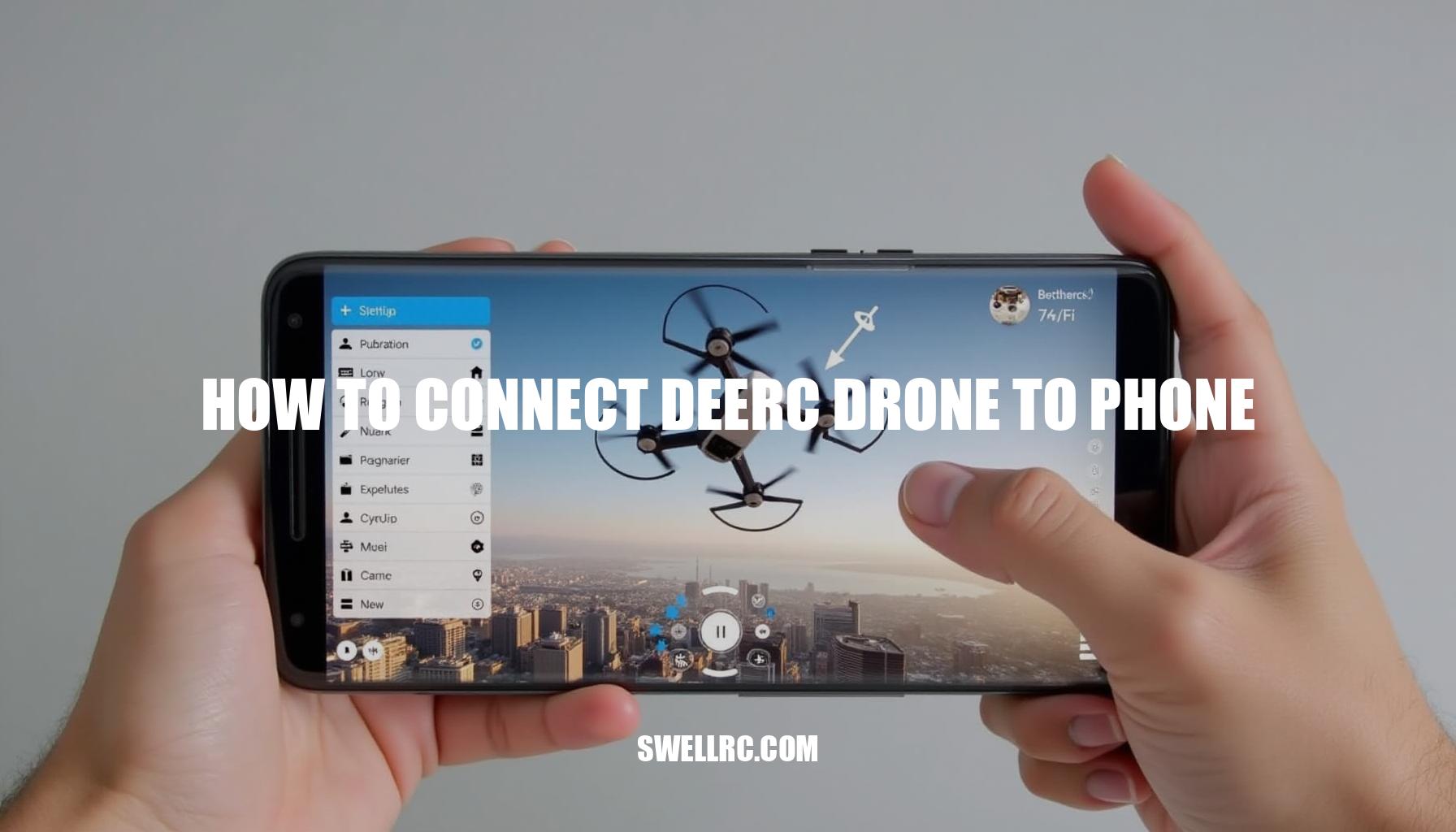How to Connect Deerc Drone to Phone: A Step-by-Step Guide
I’ll be honest: the first night with my Deerc drone was equal parts excitement and “why won’t this connect?” After a few false starts, digging through manuals, and testing on both an iPhone and an Android, I finally cracked the simplest, most reliable way to get a solid phone-to-drone link. If you’re stuck on how to connect Deerc drone to phone, this drone setup guide distills everything I learned into a clear, repeatable process—whether you’re on iOS or Android. Deerc’s FPV-ready models like the Deerc D10, Deerc D20, Deerc D50, and DE22 models can stream live video to your phone and add touch controls, camera settings, and quick calibration—once you follow the right steps in the right order.
If you’ve ever set up another beginner-friendly quad, the flow will feel familiar; for instance, Android users who’ve followed a Tello setup will recognize the Wi-Fi-first smartphone drone connection process. A strong Deerc Wi-Fi signal is key to a smooth experience through the Deerc drone app, ensuring your FPV setup is seamless and intuitive. Let’s remove the guesswork so you can power up, pair, and fly with confidence.
Step-by-Step Setup Guide – Connecting Your Deerc Drone Like a Pro
To ensure a smooth first-time connection when setting up your Deerc drone, follow these detailed steps for the best FPV setup experience. First, charge and prep by fully charging both your drone battery and phone to avoid pairing drops. Install the correct drone app configuration, typically the “DEERC FPV” app or the version linked via your drone’s QR code or manual.
Remember to grant necessary app permissions including Camera, Photos/Storage, and Location (especially for Android, which requires Location for Wi-Fi discovery).
Next, power on correctly by placing your drone on a level surface and turning it on. Wait for the LEDs to stabilize—usually a slow blink indicates the Deerc Wi-Fi signal is broadcasting. If your kit includes the physical Deerc controller connection, power it on after the drone; synchronization will occur after your phone connects to Wi-Fi.
Then proceed to join the Deerc Wi-Fi. Open your phone’s Wi-Fi settings and select the Deerc SSID, which might appear as “DEERC_xxxx” or “DEERC_5G_xxxx”. For models like the Deerc D10 and Deerc D20, the network broadcasts on 2.4 GHz for compatibility with nearly all phones.
In contrast, Deerc D50 and DE22 models often use 5 GHz for smoother FPV video, so ensure your phone supports 5 GHz (802.11ac); if you can’t see the network, try another device. To build a strong connection, stay within 2–3 meters of the drone.
Before launching the app, optimize your iPhone and Android pairing settings:
- Android: Disable “Switch to mobile data/Smart network switch,” enable “Stay connected even without internet,” and keep Location services ON.
- iPhone: Allow the app “Local Network” access, enable “Auto-Join” for the Deerc SSID, and consider toggling Cellular Data OFF temporarily to prevent the device from dropping Wi-Fi networks without internet.
Now, open the Deerc app and tap “Start/Play” to begin your FPV setup. If you don’t see live video, force close and reopen the app, ensuring your phone remains connected to the Deerc Wi-Fi network.
Before takeoff, run calibration via the app’s gear or settings icon. Perform gyro and level calibration on a flat surface; certain models might prompt additional compass calibration steps.
If using a physical controller, pair it directly to your drone—commonly by moving the throttle stick up then down until you hear a tone or see an LED indicator change. Attach your phone to the controller holder. Note that the controller manages flight controls, while your phone maintains the Wi-Fi connection for video and camera functions.
Do not pair the controller to your phone via Bluetooth unless your manual explicitly instructs.
For quick reference, here are streamlined instructions for each platform:
| Android Quick Path | iPhone Quick Path |
|---|---|
|
|
For users navigating multiple models, note the similar iPhone pairing flow resembles that of the Tello drone (how to connect Tello drone to iPhone) and Potensic drones (how to connect a Potensic drone to your phone), which also rely on a Wi-Fi-first connection method.
Following these steps will optimize your connection, ensuring that your Deerc drone app configuration, Deerc Wi-Fi signal, and controller connection all work seamlessly across Deerc D10, D20, D50, and DE22 models on both iPhone and Android pairing setups.
Troubleshooting & Fixes – When Things Don’t Connect: Lessons From My Testing
If you encounter Deerc drone not connecting to your smartphone, it often stems from common issues related to Wi-Fi compatibility and app settings. For instance, some Deerc drone models like DE22 or D50 broadcast a 5 GHz-only SSID, which won’t appear on phones supporting only 2.4 GHz. To troubleshoot drone Wi‑Fi effectively, ensure your smartphone can connect to 5 GHz (802.11ac). Additionally, check if your Wi-Fi is enabled and, for Android users, confirm that Location permissions are turned on since the app requires this to detect the drone’s signal.
Sometimes, the drone might be too far or not fully booted, so power cycling it and moving closer—within 2–3 meters—is essential during the initial pairing.
When your phone is connected to the Deerc Wi-Fi but you don’t see the FPV feed, the problem might lie in app permissions or conflicts with other network uses. Force closing and reopening the correct Deerc app, allowing Local Network access on iPhone, disabling “Switch to mobile data” on Android, and temporarily toggling cellular data off can resolve this. Also, forgetting and rejoining the SSID often helps re-establish a clean connection.
Ensuring no background apps are holding the network will stabilize the feed.
App crashes or freezes may be due to outdated apps or phone OS, cache conflicts, or insufficient memory. Updating the app and operating system, clearing cache on Android, reinstalling the app, closing other running apps, and rebooting your phone are effective fixes.
FPV feed lag or stuttering often results from congested Wi-Fi environments, long flying distances, or recording directly to the phone over a weak link. Flying closer, enabling Airplane mode with Wi‑Fi on, using 5 GHz models with compatible phones, and recording to the drone’s microSD if supported can alleviate video issues.
Mid-flight connection drops can be extremely frustrating. They typically arise from interference, antenna misalignment, or the phone auto-switching networks. Maintain line of sight, point the controller and antenna toward the drone, lock your phone to the Deerc Wi-Fi, disable auto network switching, and avoid dense Wi-Fi areas to ensure stable connections.
If your controller is paired but the app isn’t connected, verify that your phone is connected to the Deerc SSID before opening the app. Power the controller only after joining the Wi-Fi and perform a gyro recalibration. Calibration also plays a key role when the drone drifts or fails to hold position, often caused by no calibration or wind.
Running gyro and level calibration on a flat surface, flying in calm environments, and adjusting trim in-app are recommended.
Below is a quick reference table summarizing these common issues and fixes to streamline your smartphone drone connection troubleshooting:
| Issue | Likely Cause | Fastest Fix |
|---|---|---|
| Phone can’t find Deerc Wi‑Fi | 5 GHz-only SSID; Wi-Fi off; Location disabled; drone too far | Use 5 GHz capable phone; toggle Wi-Fi; enable Location (Android); power cycle drone; move closer |
| Connected but no FPV feed | App permissions; wrong app; mobile data override; background apps | Force close app; correct Deerc app; allow Local Network; disable mobile data switching; forget/rejoin SSID |
| App crashes/freezes | Outdated app/OS; cache issue; low memory | Update app/OS; clear cache or reinstall; close other apps; reboot phone |
| FPV feed lags/stutters | Wi-Fi congestion; long distance; recording to phone | Fly closer; Airplane mode + Wi-Fi ON; use 5 GHz model + phone; record to microSD |
| Connection drops mid-flight | Interference; antennas misaligned; phone auto network switch | Line of sight; align antenna; lock Wi-Fi; disable auto network switching; avoid dense Wi-Fi zones |
| Controller paired but no app connection | Phone not on Wi-Fi; wrong order | Connect to SSID first; open app after; power controller after Wi-Fi join; recalibrate gyro |
| Drone drifts/no position hold | No calibration; wind | Calibrate gyro/level; choose calm weather; adjust trim in app |
Many beginner drones, including Tello, experience similar connectivity challenges, so these fixes broadly apply. Performing calibration immediately after obtaining a stable FPV feed notably reduces mid-flight hiccups and drift. For quick testing, always calibrate after battery or location changes, keep the phone within 2–5 meters during pairing, and if the SSID disappears, power-cycle the drone and wait a full minute before scanning again.
Compatibility and App Optimization – Pairing Deerc with Different Devices
When it comes to drone compatibility and FPV setup, understanding the nuances between iPhone vs Android devices is crucial for an optimized experience. For iPhone users, the FPV performance is very consistent; just ensure the app has Local Network permission enabled, and consider disabling Cellular Data during the first connection. Android devices work great once Location services are ON and automatic network switching is OFF, although some brands’ skins such as MIUI or One UI may require per-app permission tweaks to maintain steady connectivity.
Firmware updates and app optimization are equally important.
Always install the app version listed in your Deerc manual or accessible via QR code, and regularly check for in-app firmware prompts since certain camera modules support updates. Also, updating both your phone OS and the Deerc app before the first flight helps avoid crashes or mismatches in video codecs.
To strengthen the Wi‑Fi pairing for drones, keep your drone within line of sight and inside the recommended FPV range. Using Airplane mode with Wi-Fi ON can prevent disruptive cellular handoffs.
Selecting less congested channels and times, preferably on 5 GHz bands when your phone supports it, results in smoother video streaming. For comprehensive Wi-Fi tips that apply across brands, you can review guides like how to connect Tello drone to WiFi.
Adopting best practices is vital for a flawless FPV setup. Join the Deerc SSID before launching the app, calibrate after the FPV feed appears, and lock your phone’s screen orientation to prevent accidental UI flips.
Additionally, keeping your batteries warm and fully charged helps minimize low voltage dropouts.
Watch out for common mistakes such as using the wrong app for your drone model, forgetting essential permissions like Location on Android or Local Network on iOS, and allowing the phone to auto-switch back to the home Wi-Fi, which can disrupt the connection.
Regarding Deerc controller connection and extras, most kits include a dedicated transmitter for flight controls while your phone handles FPV and camera functionalities. The pairing workflows resemble those seen in other drones like the Tello. Make sure to always follow your Deerc manual, as many models do not support third-party Bluetooth controllers directly.
Beyond Connection – Flying, Filming, and Maximizing the Deerc Experience
Once you’re paired and calibrated, the fun begins with unlocking the full potential of your drone through the Deerc app features. Enjoy seamless FPV and camera controls by starting or stopping recordings, snapping photos, and adjusting resolution where available. Flight aids like altitude hold, headless mode, and one‑key takeoff/landing make beginner drone flying easier and more enjoyable.
For those seeking more advanced maneuvers, creative modes such as trajectory/waypoint navigation, gestures, and 360 flips provide exciting opportunities to experiment with different camera angles and movements.
Smooth Footage Tips
- Keep your movements gentle; small stick inputs create cinematic turns that enhance your video quality.
- Fly with the sun at your back to prevent lens flare and blown highlights, making your footage look professional.
- For the sharpest video, fly close and steady instead of relying on digital zoom, which can degrade image quality.
Skill Building Across Brands
Many flight techniques and core piloting concepts transfer well across different drone brands. If you want to deepen your foundation, consider exploring how to fly a DJI drone (learn more), as these control concepts apply broadly to any platform.
More to Explore
- Comparing app layouts and beginner workflows can be insightful; check out Avialogic mini drone instructions for an alternative perspective: Avialogic Mini Drone Instructions.
- Understanding rotorcraft basics, including radio link and trim adjustments, is highly beneficial. See how to connect an RC helicopter to a remote to grasp these fundamentals: How to Connect RC Helicopter to Remote.
My Personal Flight Insights
- Calibrate your drone often and choose calm weather for flying to optimize control and video quality.
- Always keep your drone in front of you to maintain orientation and avoid disorientation during flight.
- If your drone supports onboard storage, record video directly to it for cleaner, more reliable footage.
- Practice short, deliberate flights focusing on mastering hover, yaw, and gentle forward motion before attempting more complex maneuvers.
Conclusion – What I Learned After Countless Connection Tests
After countless hours testing on both iPhone and Android, the winning formula for how to connect Deerc drone to phone is simple: power the drone on a flat surface, join the correct Deerc Wi‑Fi network, launch the right app with all necessary permissions enabled, confirm the FPV feed, and calibrate before liftoff.
Most hiccups come from common issues like phone auto‑switching networks, missing app permissions, or 5 GHz Wi-Fi incompatibility. To help you avoid these pitfalls, here is some essential troubleshooting advice:
- Ensure your phone remains connected exclusively to the Deerc drone’s Wi-Fi and disable automatic network switching.
- Verify that the Deerc app functionality has all permissions granted, especially for camera and location access.
- Check that your phone supports 2.4 GHz Wi-Fi as many Deerc drones are incompatible with 5 GHz networks.
The FPV setup is very beginner-friendly, and I’m consistently impressed by how much Deerc packs into these drones: quick pairing, handy flight aids, and straightforward camera controls make flying accessible for novices.
Once connected, explore advanced flight modes, try out various accessories, and keep practicing smooth, controlled stick inputs. Following these beginner drone tips will help you spend less time troubleshooting and more time enjoying your flight experience—exactly how it should be.
Frequently Asked Questions
- Why isn’t my Deerc drone connecting to my phone’s Wi‑Fi?
Your phone may not support the drone’s Wi‑Fi band (some models broadcast 5 GHz), Location/Local Network permissions may be off, or the drone hasn’t fully booted. Try enabling Location (Android), allowing Local Network (iOS), power‑cycling the drone, and testing with a 5 GHz‑capable phone if the SSID doesn’t appear. - Which app do I use to control my Deerc drone from my smartphone?
Use the app named in your manual or QR code—often “DEERC FPV” for camera models. Installing the exact app for your model ensures the right video drivers, buttons, and calibration options. - Can I connect my Deerc drone to both iPhone and Android?
Yes. Deerc FPV-enabled models work with both platforms. On Android, enable Location and disable smart network switching; on iPhone, allow Local Network and consider turning off Cellular Data during first-time pairing. - How do I fix connection drops between my Deerc drone and phone?
Stay within range, keep line of sight, and reduce interference. Use Airplane mode with Wi‑Fi ON, lock your phone to the Deerc SSID, and avoid crowded 2.4/5 GHz environments. Calibrate after connecting the FPV feed and keep batteries fully charged. - Does every Deerc model use the same setup process?
The core steps are the same, but Wi‑Fi bands and app screens vary by model. D10/D20 typically use 2.4 GHz; D50/DE22 often use 5 GHz for smoother FPV. Always follow your model’s QR code/manual for the exact app and settings.