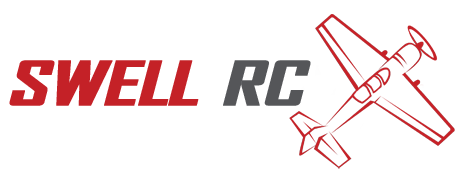Can You Fly Tello Drone Without WiFi? Explained.
The Tello drone by DJI is a compact and user-friendly drone that is designed for beginners and hobbyists. It features a lightweight frame that enables it to fly for up to 13 minutes on a single charge. The Tello drone also packs a 5-megapixel camera that can take 720p HD videos and capture stunning aerial photos.
One common question that owners of the Tello drone may ask is whether the drone can operate without Wi-Fi. The answer to this question is both yes and no. While the Tello drone requires a Wi-Fi connection to access many of its features, such as its camera and video capabilities, it can also fly autonomously without a Wi-Fi connection in certain circumstances.
In this article, we’ll explore whether you can fly the Tello drone without Wi-Fi, as well as what features of the drone require a Wi-Fi connection. We’ll also cover some workarounds that you can use to operate the drone without Wi-Fi, such as using an aftermarket flight controller. Whether you’re a beginner or an experienced drone pilot, this guide will help you get the most out of your Tello drone, both with and without Wi-Fi.
How the Tello drone Works
To operate the Tello drone, you need a smartphone or tablet with the Tello app installed. The app connects to the drone’s Wi-Fi network, enabling you to control the drone’s movements, take photos and videos, and access advanced features. Here’s how the Tello drone works:
- You use the Tello app to connect your smartphone or tablet to the drone’s Wi-Fi network.
- You launch the Tello app and use the on-screen controller to command the drone to take off.
- The drone takes off and hovers in place until you command it to move.
- You use the controller to move the drone forward, backward, left, and right, as well as to rotate it clockwise or counterclockwise.
- The Tello drone’s camera and video capabilities rely on the Wi-Fi connection between the drone and your smartphone or tablet. Without Wi-Fi, you won’t be able to view a live feed of the drone’s camera or take pictures and videos remotely.
You can purchase the Tello drone from DJI’s website or through other online retailers such as Amazon. The Tello app is available for Android and iOS devices and can be downloaded from the Google Play Store or the App Store.
How does Tello drone work?
Tello drone is a lightweight and compact quadcopter that is easy to operate. Here are the key features of Tello drone:
- Tello is powered by a lightweight and durable housing, which allows it to fly at high speeds and carry out flips and other maneuvers with ease.
- Tello is equipped with a high-quality camera that captures 5 MP photos and 720p HD video, allowing you to create stunning aerial footage.
- Tello is controlled using an app on your smartphone or tablet, which connects to the drone via Wi-Fi. The app provides a live video feed, flight information, and advanced features like flight planning and programming.
- Tello is ideal for beginners and experienced drone pilots alike, thanks to its learning-friendly features like auto takeoff and landing, and the ability to execute pre-programmed flight patterns.
If you’re interested in learning more about Tello drone, visit the official Tello website.
Using Scratch to Fly the Tello Drone
In addition to the Tello app, you can also program the Tello drone to fly using Scratch programming language. Scratch is an educational programming language developed by MIT that enables you to code custom flight patterns and commands for the drone to execute. Here’s how to use Scratch with the Tello drone:
- Download and install the Tello Scratch extension from the Scratch website.
- Connect the Tello drone to your computer using a USB cable.
- Launch the Scratch application and create a new project.
- Select the Tello Scratch extension from the “More Blocks” category.
- Drag and drop the Tello blocks to your coding workspace and program the drone’s movements.
- Upload the code to the Tello drone and watch it execute your commands.
Scratch programming for Tello enables young and novice users to understand programming and coding through drone control. In addition, Tello drone is used by some of the most renowned scientists in the world to teach the students the basics of drone programming and to inspire future scientists.
You can download the Tello Scratch Extension and find more information on DJI’s website. With Scratch, you can explore more features of Tello drone, and create your own applications which contain a variety of smart features like obstacle detection, visual recognition, tracking, and more.
| Pros | Cons |
|---|---|
| Scratch enables you to code custom flight patterns for the Tello drone. | Scratch programming requires a computer and a USB cable to connect to the drone. |
| Scratch is beginner-friendly and easy to learn for young and novice users. | Scratch programming is limited to offline use and can’t access the internet while coding. |
| Scratch programming can expand the Tello drone’s functionality beyond what the Tello app can do. | Scratch programming can be time-consuming for more complex flight plans. |
Can you program a Tello drone with Scratch?
Yes, you can program a Tello drone with Scratch. Scratch is a block-based programming language developed by MIT that helps children and beginners learn to code. Here’s how you can program a Tello drone with Scratch:
- Download and install the Tello Scratch extension from the DJI website.
- Connect your Tello drone to your computer.
- Open Scratch and select the Tello extension from the extensions menu.
- Drag and drop blocks of code to create your program.
- Upload your program to the Tello drone and watch it fly!
Scratch offers a fun and easy way to program your Tello drone, even if you have no coding experience. Give it a try!
Aftermarket Flight Controllers for the Tello Drone
If you want to fly the Tello drone without relying on a Wi-Fi connection, you might consider an aftermarket flight controller. These controllers use a radio frequency signal to control the drone, which doesn’t require Wi-Fi connectivity. Here is some information about aftermarket flight controllers to help you choose what’s best for you:
T1D Remote Controller
The T1D Remote Controller is a portable and user-friendly remote designed for the Tello drone. It has a range of up to 100 meters and can connect to your smartphone via Bluetooth. It includes an easy-to-use joystick that enables you to fly the drone with precision. The T1D Remote Controller can be purchased on DJI’s website or from other electronic retailers.
GameSir T1d Controller
GameSir is a well-known gaming accessory company that produces the GameSir T1d Controller for the Tello drone. It has a built-in 600mAh rechargeable battery and a range of up to 60 meters. It connects to your smartphone via Bluetooth and allows you to fly the drone with a joystick, trigger, and buttons. You can purchase the GameSir T1d Controller from GameSir’s website or from other electronic retailers.
Mavic Air 2 Remote Controller
If you own a Mavic Air 2 drone, you can use its remote controller to fly the Tello drone as well. The Mavic Air 2 Remote Controller has a range of up to 10 km and supports OcuSync 2.0 transmission technology, which delivers high-quality video streaming. The Mavic Air 2 Remote Controller can be purchased on DJI’s website or from other electronic retailers.
Aftermarket flight controllers for the Tello drone offer numerous benefits such as longer range and precise controls that enhance your flying experience. However, they can be more expensive than the Tello app and offer limited functionality compared to DJI’s app.
Which is the best controller for Tello drone?
Here are the top two options for Tello drone controllers:
- GameSir T1d – This controller is specifically designed for Tello drone and provides accurate control, and easy setup.
- DJI Remote Controller – This controller can be used with multiple DJI drones, including Tello, and provides a longer range for flying the drone.
Both of these controllers can be purchased from the official DJI website or other major online retailers.
Pros and Cons of Using Aftermarket Flight Controllers
Using an aftermarket flight controller for the Tello drone has its advantages and disadvantages. Here are some pros and cons to help you decide whether an aftermarket flight controller is right for you:
Pros:
– Longer range than Wi-Fi connectivity
– Precise controls and ergonomic design
– Better for flying the drone in areas with Wi-Fi interference
– Some controllers have additional features like LED indicators, vibration feedback and phone holder
Cons:
– More expensive than using the Tello app
– Limited functionality compared to DJI’s app
– May require additional setup and calibration
– Some controllers are not as portable as using the Tello app
Ultimately, the decision to use an aftermarket flight controller for the Tello drone depends on your personal preferences and needs. If you value precise controls and longer range, then an aftermarket controller might be worth the investment. However, if you want to make the most out of the drone’s camera features and use it for photography or videography, then the Tello app might be the better choice.
How do I choose a flight controller?
- Consider your flying experience level.
- Determine your budget and stick to it.
- Pick the right size for your drone.
- Check for compatibility with the receiver and transmitter.
- Look for essential features, such as stability, ease of use, and durability.
- Read reviews and do some research before purchasing.
If you’re looking for specific recommendations, websites like Amazon and GetFPV offer a wide selection of flight controllers for drones of all shapes and sizes.
How to Fly the Tello Drone without Wi-Fi
If you find yourself in a situation where you need to fly the Tello drone without Wi-Fi, here are some steps you can follow:
Method 1: Flight Controller
– Purchase an aftermarket flight controller that is compatible with the Tello drone.
– Connect the controller to your smartphone or tablet via Bluetooth or cable, depending on the controller.
– Follow the controller’s instructions for flying the drone, as they may differ from the Tello app controls.
– Keep in mind that you won’t be able to access the drone’s camera or video features without Wi-Fi connectivity.
Method 2: Programming with Scratch
– Connect the Tello drone to your computer via USB cable.
– Open the Scratch programming software and make sure the Tello app is closed on your smartphone or tablet.
– Use Scratch to program custom flight patterns and commands for the drone to execute.
– Upload the code to the drone and activate it to let the drone fly without Wi-Fi connectivity.
– Keep in mind that you won’t be able to control the drone in real-time using this method, and you won’t be able to access the drone’s camera or video features.
While flying the Tello drone without Wi-Fi may be possible using these methods, it’s important to remember that Wi-Fi connectivity is required for full functionality and access to the drone’s camera and video features. You can purchase a Tello drone and its accessories from DJI’s website.
Can you fly a Tello drone with a computer?
Yes, you can fly a Tello drone with a computer using programming languages such as Scratch or Python. By using these languages, you can create your own flight paths and commands for the Tello drone. To fly a Tello drone with a computer, you will need to follow these steps:
- Download and install the Tello app on your computer.
- Connect your Tello drone to your computer using Wi-Fi.
- Open Scratch or Python and start programming your flight commands.
Several websites and products offer tutorials and resources on how to program and fly Tello drones using a computer. One such website is DJI, the manufacturer of Tello drones, which offers online courses and community forums for Tello drone enthusiasts.
Conclusion
In conclusion, flying the Tello drone without Wi-Fi is feasible but not optimal if you want to get the most out of its features. While the drone can land automatically without Wi-Fi connectivity, you won’t be able to control it or access its camera and video features without a connection.
If you prefer to fly the Tello drone without Wi-Fi, using an aftermarket flight controller or Scratch programming can be viable alternatives. However, keep in mind that these methods may offer limited functionality compared to using the Tello app, and you may need to purchase additional hardware or software.
Ultimately, it’s recommended that you use the Tello app and a Wi-Fi connection whenever possible to ensure you have full control over the drone and access to all of its features. The Tello app is user-friendly and easy to use, even for beginners, and offers a wide range of features that can be customized to suit your preferences. With its affordable price, stable flight performance, and advanced features, the Tello drone is a great option for anyone looking to get into drone photography or videography.